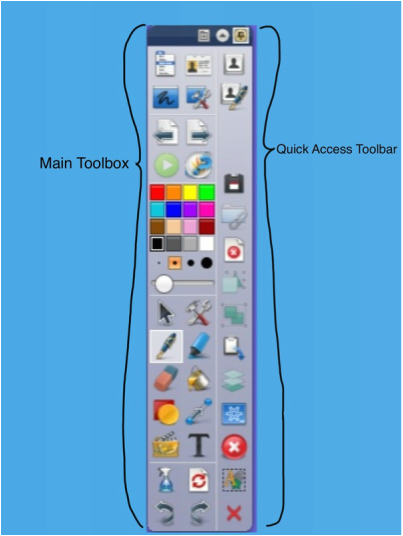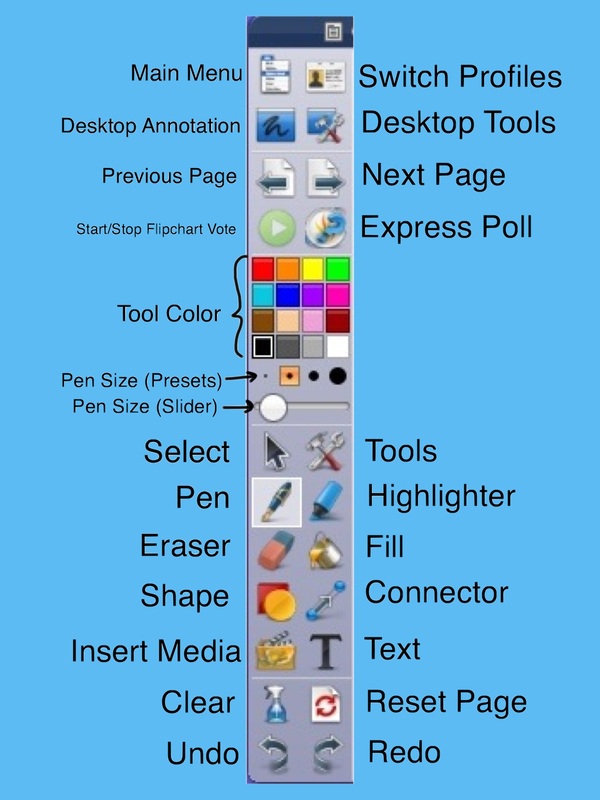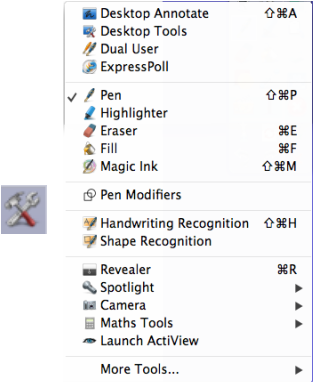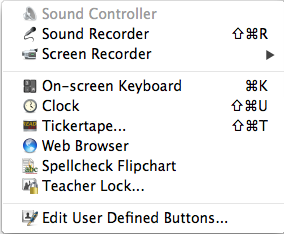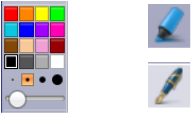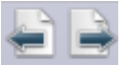|
These are links that will take you directly to a post in our training
ActiveInspire Toolbox Tools Button for ActivInspire Most Used Tools in ActivInspire Basic Tools in ActivInspire for Interactive Whiteboards ActivTraining: Browsers |
ActivInspire Training Schedule |
Because of Profiles, the Toolbox is always changing. You can also edit the toolbox to be what you want it to be. However, the following diagrams explain what the default or "main" toolbox is. When using the "authoring" profile, the "Quick Access" toolbar shows up.
Add Comment
| The Tools button is also found on the standard toolbar. As you can see there are a number of tools here that you don't always see. It's great to be able to quickly pull up a list of tools when you can't find the tool you were looking for. Also useful is the "more tools" option (below). Though the tools you see below are probably less used than the ones on the left. |